Enabling two factor authentication (2FA) in Metalcloud¶
Multi-factor authentication is an optional protection mechanism that greatly improves the security of your account against stolen credentials, phishing attacks etc.
Make sure you are logged in into your account.
Navigate to Account Security. Alternatively go to Infrastructure Editor > Account Settings
Click on the Authenticator link
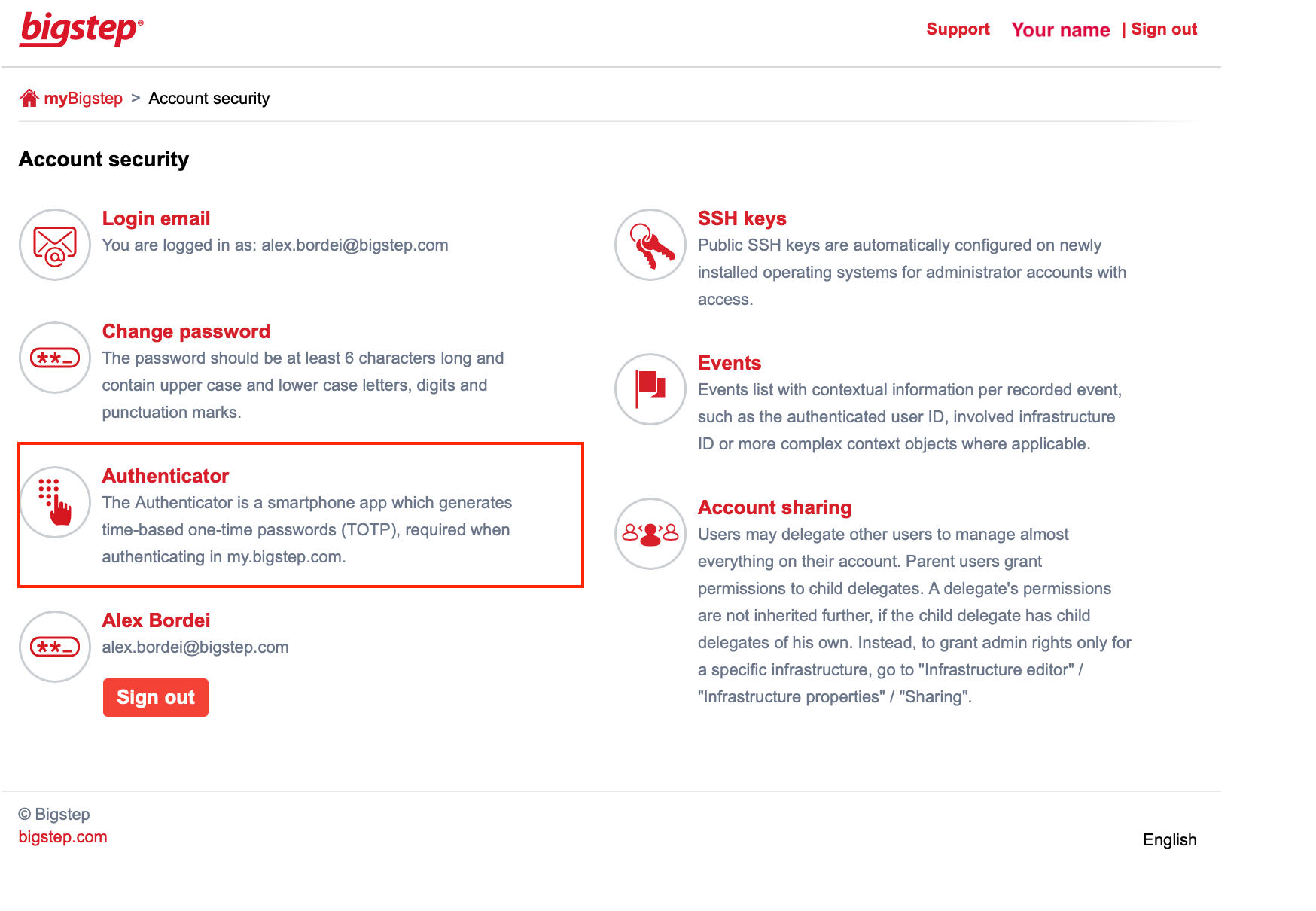
Install one of the authenticator applications on your smartphone. We recommend Google Authenticator.
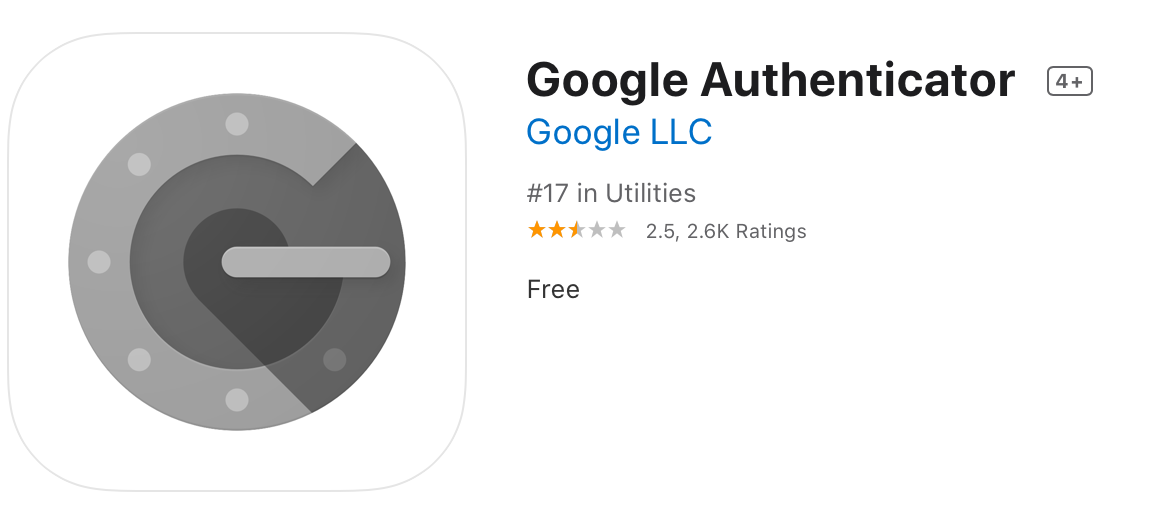
Click on Setup a new authenticator
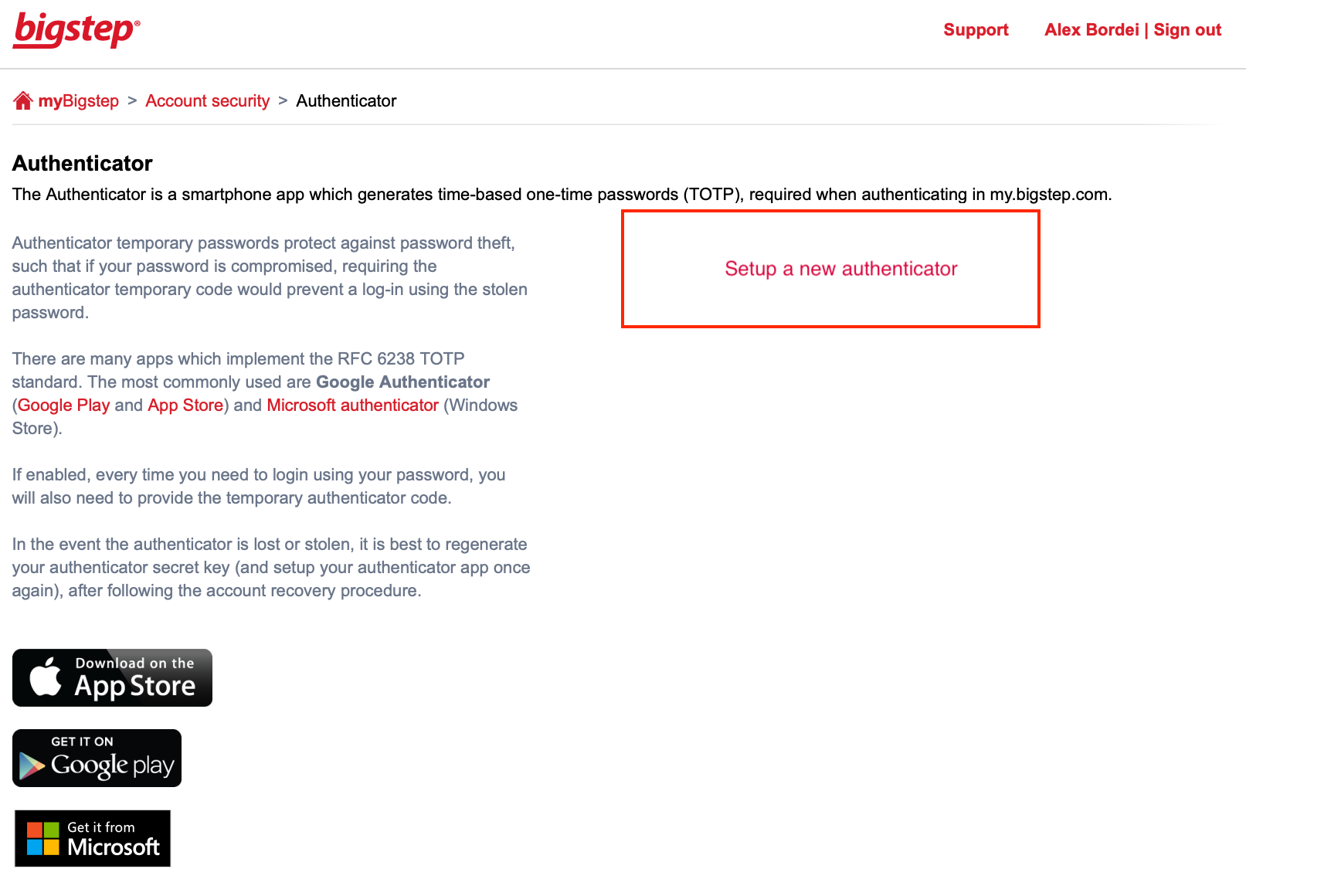
On your smartphone, open Google Authenticator, click on the “+” button.
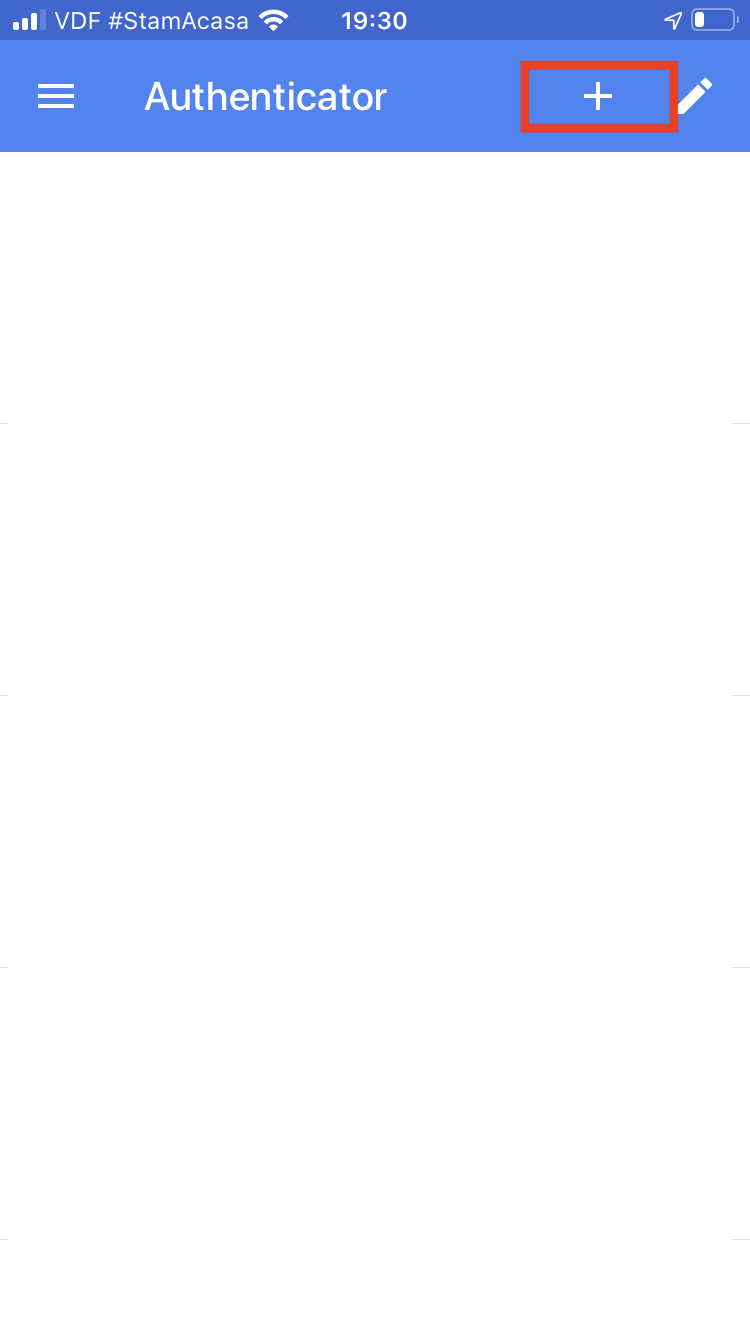
On your smartphone, in Google Authenticator, click on the “Scan barcode” button.
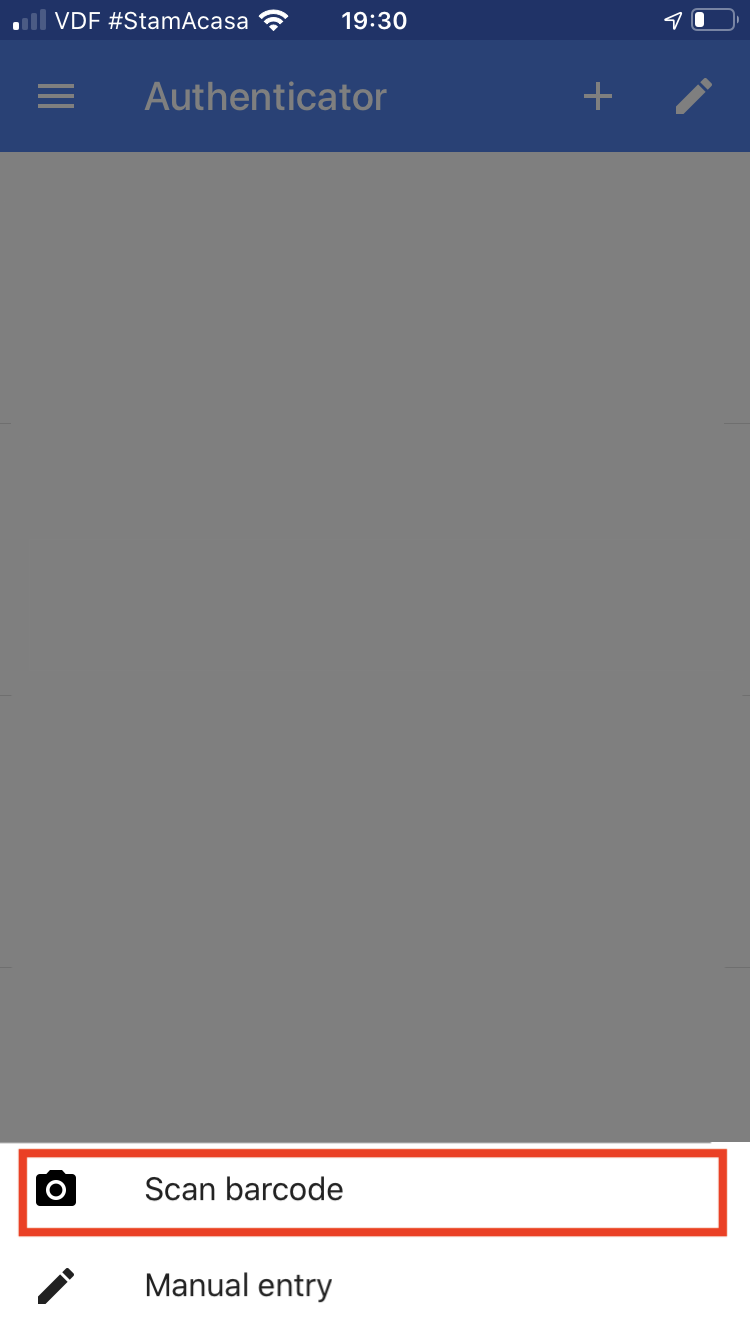
On your smartphone, in Google Authenticator scan the barcode on the screen.
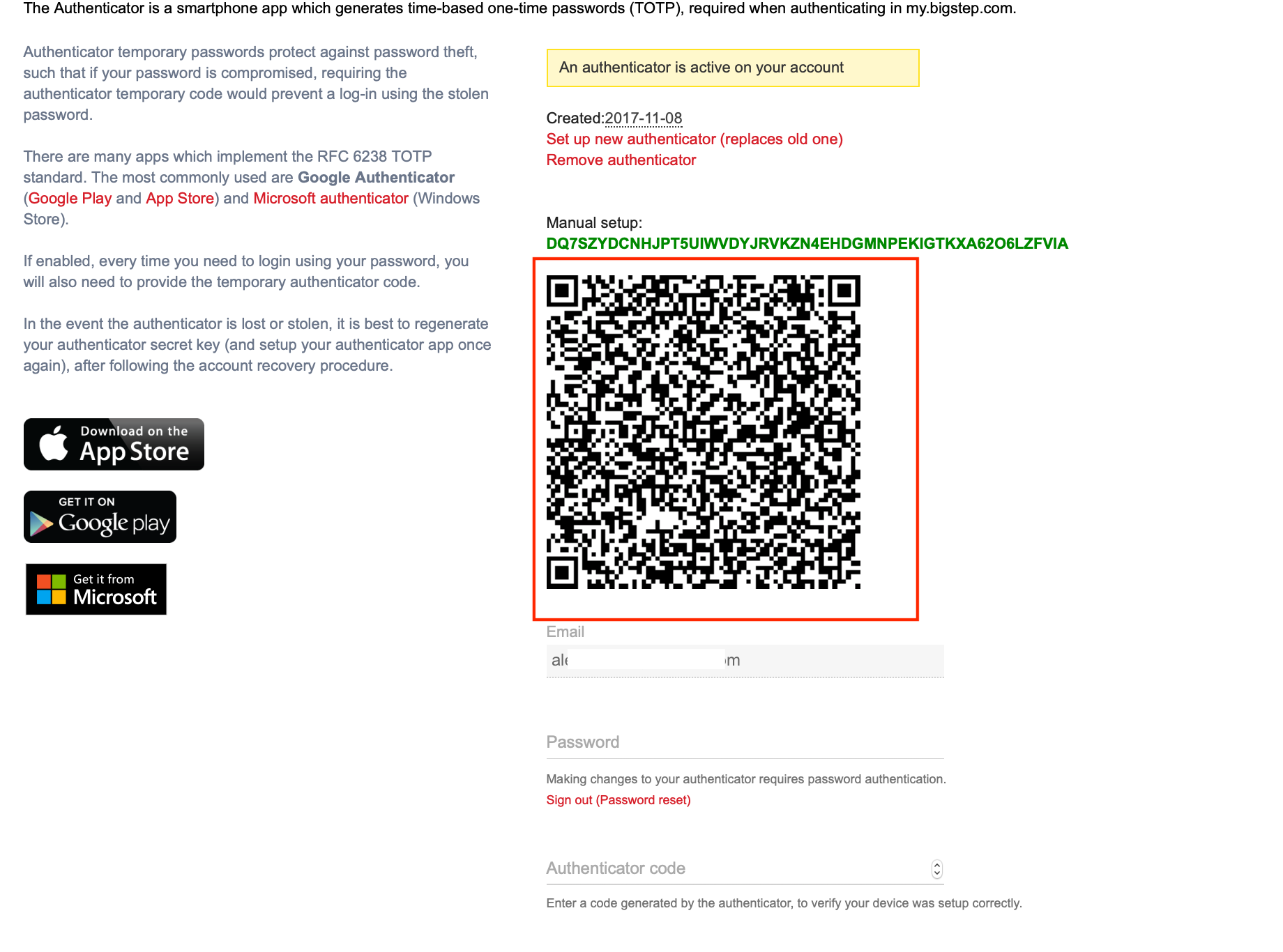
On your smartphone, in Google Authenticator identify the number generated by the two factor auth. Note that these expire quickly.
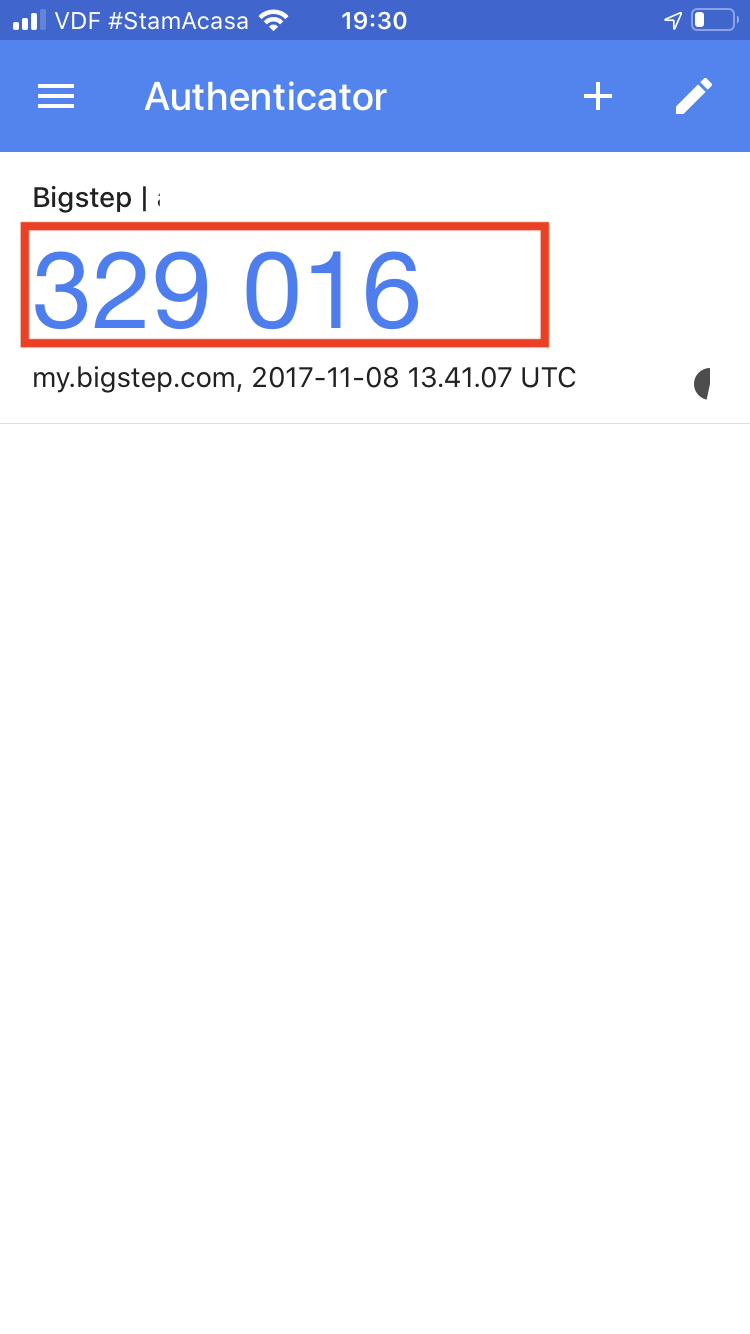
Scroll down on the authenticator page and enter your password and the number generated by the authenticator.
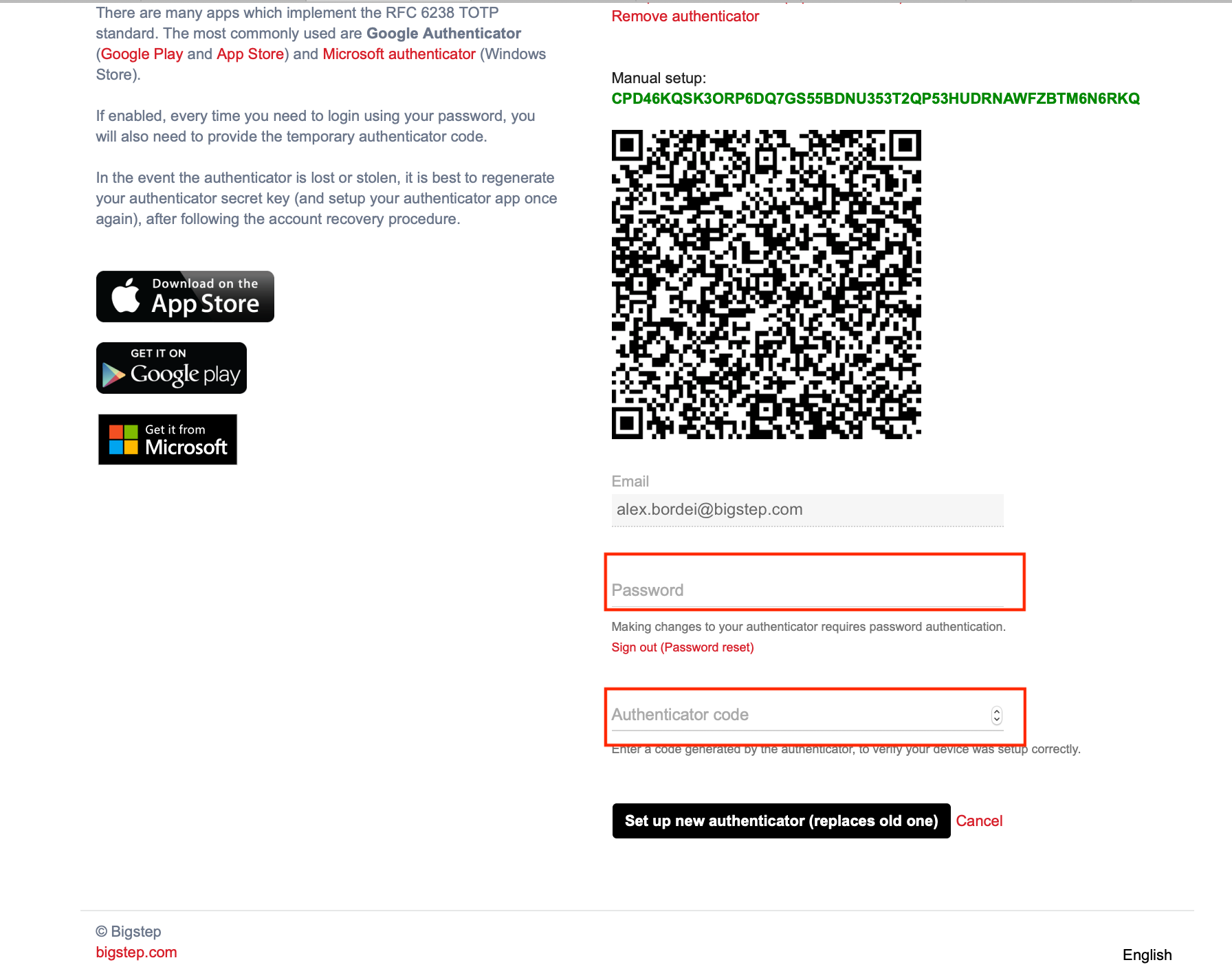
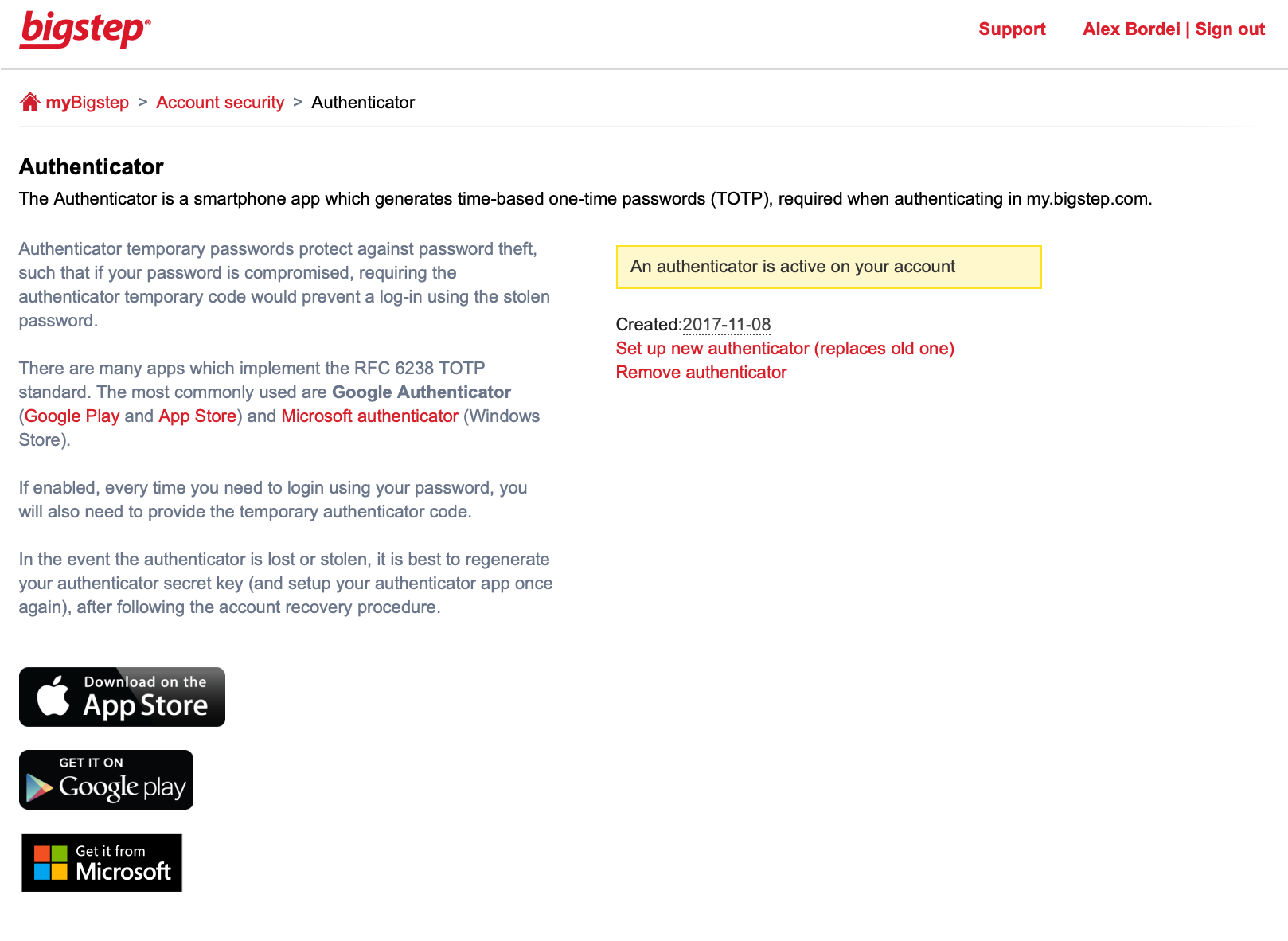
Congratulations, 2FA is now enabled on your account. Everytime you login you will be required to enter the nmber generated by the application.
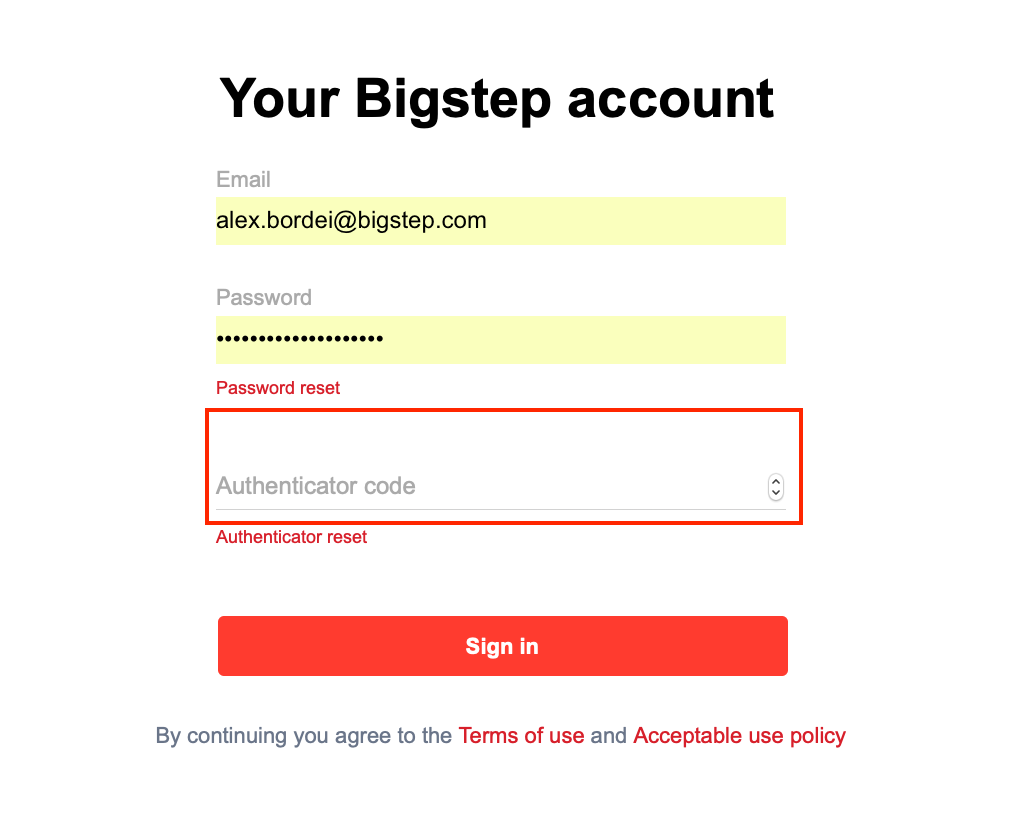
If you’ve lost your smartphone or need reset the authenticator for any reason use Authenticator Reset link.